Keyboard Shortcut To Print Preview
thesills
Sep 15, 2025 · 7 min read
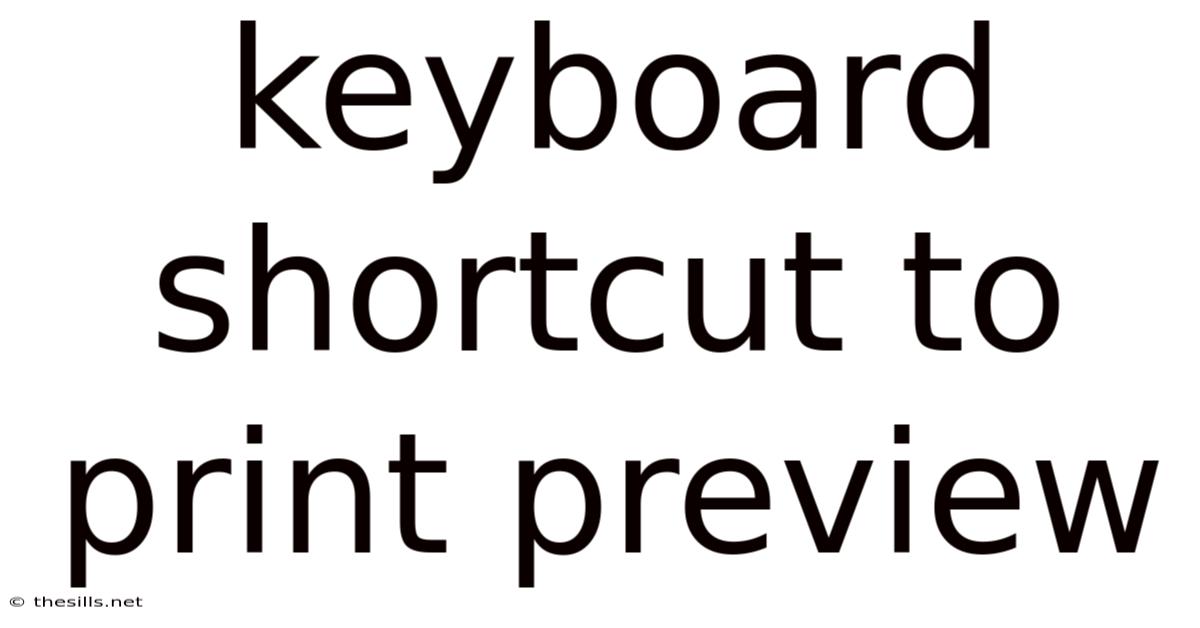
Table of Contents
Mastering the Print Preview: A Deep Dive into Keyboard Shortcuts Across Operating Systems
Print preview is an invaluable tool for anyone who regularly works with documents, images, or web pages. It allows you to see exactly how your document will look when printed, avoiding costly errors and wasted paper. While clicking the print preview button is straightforward, leveraging keyboard shortcuts significantly boosts your efficiency and workflow. This comprehensive guide explores the keyboard shortcuts for accessing print preview across various operating systems and applications, offering detailed explanations and troubleshooting tips. We'll cover everything from the basics to advanced techniques, ensuring you become a print preview pro in no time.
Understanding the Power of Keyboard Shortcuts
Before diving into the specific shortcuts, let's appreciate why using keyboard shortcuts for print preview is advantageous. In today's fast-paced digital world, efficiency is key. Keyboard shortcuts minimize mouse movements, saving you valuable time and reducing repetitive strain injuries (RSI). They streamline your workflow, allowing you to focus on the task at hand without interruption. For power users and those who frequently print documents, mastering these shortcuts is a game-changer.
Print Preview Keyboard Shortcuts: A Cross-Platform Overview
The availability and specific commands for print preview keyboard shortcuts vary depending on the operating system (OS) and the application you're using. There isn't a universally consistent shortcut. However, several common approaches exist. Below, we break down shortcuts for the most popular operating systems and applications:
1. Windows Operating System
Windows offers various methods to access print preview, depending on the application. Generally, there isn't a single, dedicated keyboard shortcut for every application. However, the most common approach leverages the "Print" function, which often shows a preview as part of its dialog box.
-
General Approach (Most Applications): The standard method often involves using
Ctrl + P(orCmd + Pon Mac) to open the print dialog box. Most applications then display a preview within this dialog box before you initiate the actual printing process. This preview might be a small thumbnail or a full-page view, depending on the application's design. -
Specific Applications: Some applications have more direct routes. For example, within Microsoft Word, you might find options within the "File" menu or the ribbon that bring up a dedicated print preview screen. Exploring the application's menu system is key to discovering application-specific shortcuts or options.
-
Internet Explorer (Legacy): In older versions of Internet Explorer,
Ctrl + Pbrought up the print preview. However, with the phasing out of Internet Explorer, this is less relevant. Modern browsers use different mechanisms.
2. macOS Operating System
macOS generally follows a similar pattern to Windows, with the print dialog box being the primary access point for preview.
-
General Approach (Most Applications):
Cmd + Pis the universal shortcut to access the print dialog box, which in most applications will include a print preview. -
Specific Applications: Like Windows, specific applications (such as Pages or Preview) might offer additional menu options for a more direct preview. Explore the application's menus for application-specific features.
-
Safari, Chrome, Firefox: In modern web browsers on macOS,
Cmd + Popens the print dialog with a print preview.
3. Chrome OS (Chromebooks)
Chrome OS shares similarities with macOS in its approach.
- General Approach:
Ctrl + P(orCmd + Pon Chromebooks with external keyboards supporting this command) opens the print dialog box in most applications. The print dialog typically includes a print preview section.
4. Linux Distributions
Linux distributions exhibit a greater diversity in applications and window managers, making it challenging to provide universal shortcuts. The behavior often depends heavily on the specific desktop environment (GNOME, KDE, XFCE, etc.) and the application you're using.
-
General Approach: Many Linux applications use
Ctrl + Pto access the print dialog box which often provides a print preview. However, this is not guaranteed across all applications and distributions. -
Application-Specific: Consult the documentation or help files of your individual applications for specific shortcuts or menu options for print preview.
Troubleshooting Print Preview Issues
Despite the standard approaches, you may occasionally encounter difficulties accessing or viewing the print preview. Here are some common problems and their solutions:
-
Print Preview Not Appearing: The most common issue is a missing print preview within the print dialog box. This might be due to an application bug, driver conflict, or outdated software. Try restarting your computer or application. If the problem persists, check for application updates.
-
Blank or Corrupted Preview: A blank or corrupted print preview often indicates a problem with the printer driver or the document itself. Ensure your printer is properly installed and that its drivers are up-to-date. If the document is large or complex, it might take longer to render the preview.
-
Slow or Unresponsive Preview: Large or complex documents (especially those with many images or graphics) can take a while to render in print preview. Be patient, and if the issue persists, consider simplifying the document or checking your computer's resources (RAM and processor).
-
Keyboard Shortcuts Not Working: Check that your keyboard is correctly connected and that the Num Lock is not engaged (which might interfere with some shortcuts). Try restarting your computer. Some applications might have disabled standard shortcuts; check the application's settings or help documentation.
Advanced Techniques and Tips
-
Using the Print Dialog Box Effectively: Familiarize yourself with all the options within the print dialog box. You can often adjust settings like page orientation, scaling, margins, and more, all visible in the preview.
-
Multiple Pages Preview: Most print preview windows allow you to navigate through multiple pages in a document, allowing for a comprehensive view before printing.
-
Zoom Functionality: Utilize the zoom feature (often found within the print preview interface) to magnify specific sections of your document for better inspection.
-
PDF Preview: Consider saving your documents as PDF files before printing. PDF readers often offer powerful print preview tools with advanced features like page manipulation and annotation.
-
Screen Capture: As a last resort, if the print preview is problematic, you can always take a screenshot of your document and visually inspect it before printing.
Frequently Asked Questions (FAQ)
Q: Why is my print preview so slow?
A: Slow print previews are often caused by large or complex documents, resource-intensive applications, or insufficient computer memory (RAM). Consider simplifying your document, restarting your computer, or upgrading your system’s RAM.
Q: My print preview is blank. What should I do?
A: A blank print preview might indicate issues with printer drivers, a corrupted document, or a bug within the application. Try restarting your computer and printer. Update your printer drivers and check the document for errors.
Q: What if my keyboard shortcuts don't work?
A: Ensure your keyboard is connected properly, that Num Lock is not engaged, and that the application hasn't disabled standard shortcuts. Try restarting your computer or application. Consult the application's help documentation.
Q: Is there a universal keyboard shortcut for print preview?
A: No, there's no single, universal keyboard shortcut for print preview that works across all operating systems and applications. The most common approach is to use the Ctrl + P (Windows/Chrome OS) or Cmd + P (macOS) shortcut to access the print dialog box, which contains a print preview.
Q: Can I use print preview to check my document for errors before printing?
A: Yes, print preview is an excellent tool for identifying errors like typos, formatting issues, or misplaced images before printing. It allows for a final visual check of the document's appearance.
Conclusion
Mastering keyboard shortcuts for print preview dramatically improves efficiency and reduces errors. While there isn't a single universal shortcut, understanding the common methods and troubleshooting steps described above empowers you to navigate print preview quickly and effectively. Remember to explore application-specific options and leverage the print dialog's features to optimize your workflow. By adopting these strategies, you can significantly improve your document preparation and printing process, saving time and resources along the way. Efficient print preview is a small but impactful skill in enhancing your digital productivity.
Latest Posts
Related Post
Thank you for visiting our website which covers about Keyboard Shortcut To Print Preview . We hope the information provided has been useful to you. Feel free to contact us if you have any questions or need further assistance. See you next time and don't miss to bookmark.